In the fast-paced digital world, visual content is paramount to grabbing the attention of audiences. Whether you are a social media manager, a marketing professional, or a small business owner, the ability to create high-quality designs is a skill that can elevate your brand. This is where Canva, a powerful and user-friendly design tool, comes into play. With its vast range of templates and easy-to-use interface, it has become a favorite among professionals and beginners alike.
In this comprehensive guide, we will walk you through everything you need to know about Canva to help you create beautiful and effective designs. From the basics to advanced tips, we’ve got you covered.
What is Canva?

Canva is an online graphic design tool that allows users to create a wide range of designs, from social media graphics, presentations, posters, to infographics and much more. It provides an extensive library of templates, images, and elements that make the design process both efficient and enjoyable.
Why Choose Canva?
- Ease of Use: Canva’s drag-and-drop interface is intuitive and requires no design experience.
- Wide Range of Templates: Canva offers thousands of templates tailored for various types of projects.
- Collaboration Features: Canva allows teams to work together on a design project, streamlining workflows.
- Affordable Options: While Canva offers a free version, the Canva Pro subscription unlocks additional features like premium templates, images, and the ability to save designs with transparent backgrounds.
How to Get Started with Canva
1. Creating Your Canva Account
To get started, visit the Canva website and sign up for a free account. You can also use your Google or Facebook account to sign in. Once logged in, you’ll be greeted with a dashboard showcasing the wide variety of templates available.
2. Understanding the Dashboard
The Canva dashboard is designed to provide easy navigation.
- Create a Design: This button allows you to start from scratch or choose from suggested design formats like Instagram posts, resumes, or business cards.
- Your Designs: All the designs you create are saved here, allowing you to quickly access and edit them.
- Brand Kit (available for Pro users): This feature enables you to upload your brand’s logo, fonts, and color palette, ensuring consistency across all designs.
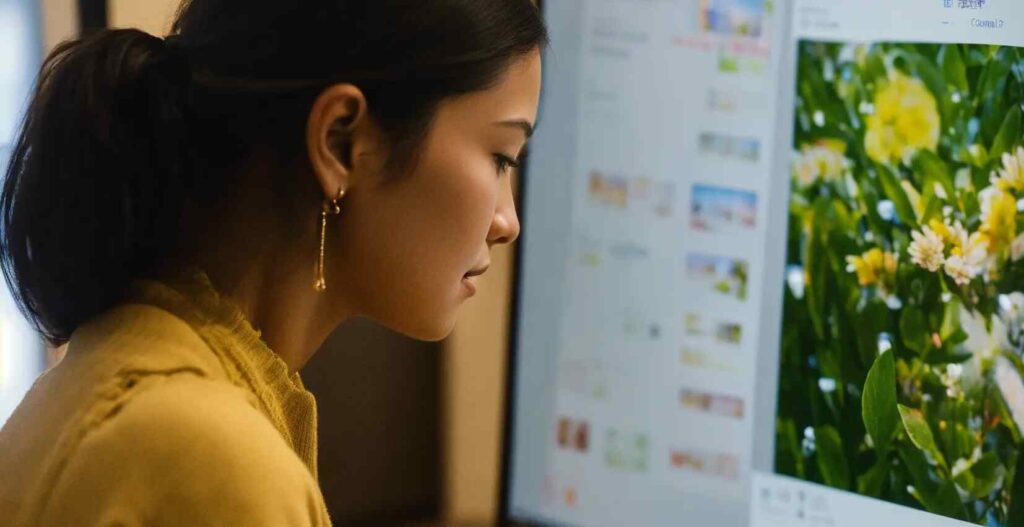
3. Choosing the Right Template
Canva offers a huge variety of templates, organized into categories such as social media, marketing materials, documents, and more. Whether you are creating a Facebook ad or a business presentation, there is a template for every need.
To choose a template, simply search for your desired design type or browse by category. Once you find the right one, click to customize it.
How to Customize Templates in Canva
1. Changing Text
Editing text in Canva is simple. Click on the text box you want to edit, and a toolbar will appear with options to change the font, size, color, alignment, and more. Canva offers hundreds of fonts to choose from, but we recommend sticking with your brand’s font for consistency.
2. Uploading Images
Canva allows users to upload their own images to personalize their designs. To upload an image, click the Uploads tab, then drag and drop your image or use the upload button. Canva also offers a vast library of stock images and illustrations.
3. Using Design Elements
Canva’s design elements, such as icons, shapes, and lines, can help you add visual interest to your designs. You can search for specific elements in the Elements tab and then drag and drop them into your design. These elements are fully customizable, allowing you to change their color, size, and position.
4. Adding Animations and Effects
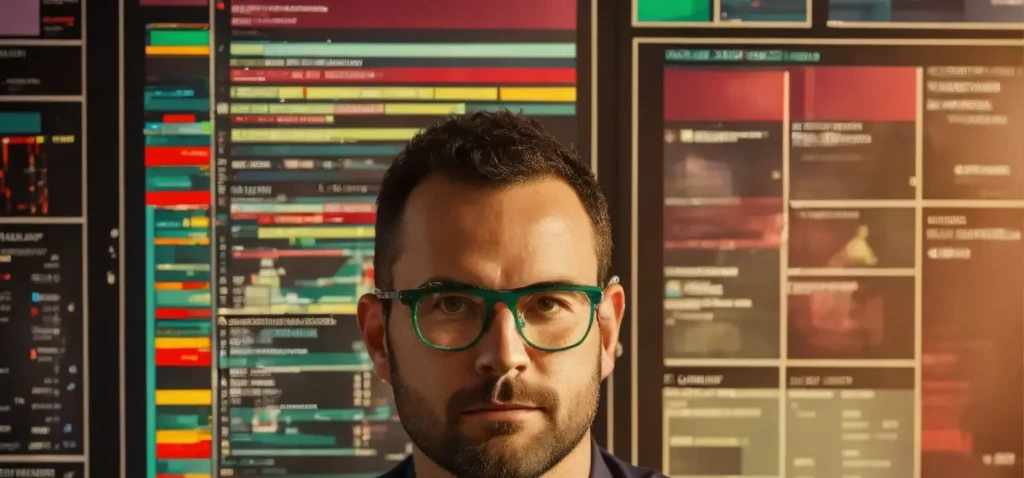
Canva also allows users to animate their designs, which is perfect for social media posts or presentations. To add animation, click on your design element, select Animate, and choose from a variety of animation styles. Pro users can access more advanced animations and export their designs as GIFs or videos.
Advanced Canva Features
1. Canva Pro Features
While the free version of Canva is powerful, Canva Pro offers additional features that take your designs to the next level. Here are some of the key features available to Pro users:
- Brand Kit: Upload your brand’s logo, fonts, and colors to ensure brand consistency.
- Magic Resize: Automatically resize your design for different platforms without having to create multiple versions.
- Transparent Backgrounds: Export images with a transparent background for a cleaner look in logos or graphics.
- Premium Elements: Access thousands of premium photos, illustrations, and templates.
2. Collaborating with Teams
Canva makes collaboration easy. You can invite team members to edit or comment on your designs by sharing a link. This feature is especially useful for marketing teams or businesses that need input from various departments.
3. Creating Presentations with Canva
Canva is not just for graphics; it’s also a powerful tool for creating presentations. With its built-in presentation mode, you can use Canva to craft visually stunning slides and present them directly from the platform. You can even add transitions and animations to make your presentation more dynamic.
4. Canva Print
In addition to digital designs, Canva also offers a printing service. Once your design is complete, you can have it printed as a poster, flyer, business card, or invitation, and Canva will deliver it right to your door.
Tips for Designing Like a Pro with Canva
1. Stick to a Color Scheme
A consistent color scheme ties your design together and ensures it aligns with your brand identity. Canva offers Color Palettes that you can use for inspiration, or you can create your own based on your brand’s colors.
2. Keep Text Readable
When adding text to your design, make sure it is readable. Choose a font size and color that contrasts well with the background. Avoid overcrowding your design with too much text—simple, concise messaging is often more effective.
3. Utilize White Space
Don’t be afraid to leave white space in your designs. It allows the content to breathe and helps important elements stand out. White space also contributes to a clean, professional look.
4. Experiment with Layouts
Canva offers a variety of layout options that you can use to create eye-catching designs. Try experimenting with different grid layouts, frames, and alignment options to find what works best for your project.
Final Thoughts
Canva is an incredibly powerful tool that democratizes the design process, making it accessible to everyone, regardless of skill level. By utilizing the platform’s robust features, you can create stunning designs that not only look professional but also help your brand stand out in a crowded digital landscape. Whether you are designing for social media, print, or p
Guest Posting: A Powerful Tool for SEO and Brand Growthhttps://tecgrwoup.xyz/guest-posting/